Importing a WordPress Site to SITE DISTRICT
The easiest way to speed up your site.
Whether you're moving your site to SITEDISTRICT, testing out the performance benefits, trying to debug your site using our tools, or doing a redesign on a site that's hosted somewhere without staging, we make it easy and fast to get a copy of your WordPress site running on SITEDISTRICT.
Easiest WordPress Migration, Anywhere
We believe we have the easiest & fastest way to move a live WordPress site from one hosting platform (your old host) to a new one (ours!).
Not only that, we've been doing it this way since 2016.
To import your WordPress site to SITEDISTRICT, you don't even need to leave our dashboard. All you need is:
- Your domain or website URL
- Your WordPress Admin username & password
Yes. That's it. You don't have to manually install a plugin, generate a token & and paste it somewhere, or anything else.
The Process
Let's get started. We've outlined the steps necessary to import your WordPress site, including screenshots to guide you.
Step 1: Add Your Existing Site
The first step is to add your site to your SiteDistrict dashboard. If you don't have any sites on your account yet, then you can just click on the Add Existing Site option:
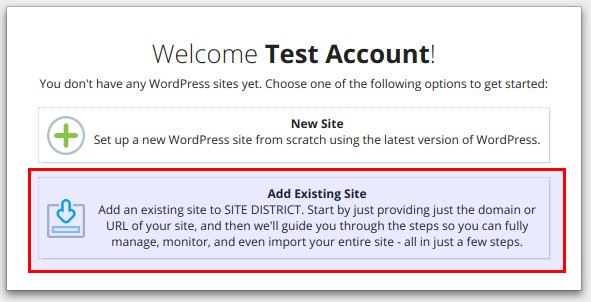
If you already have sites on your account, click the green Add Site button, and then select Add Existing Site.
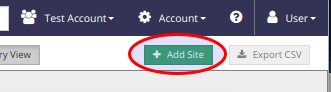
You should now be looking at our Add Existing Site dialog:
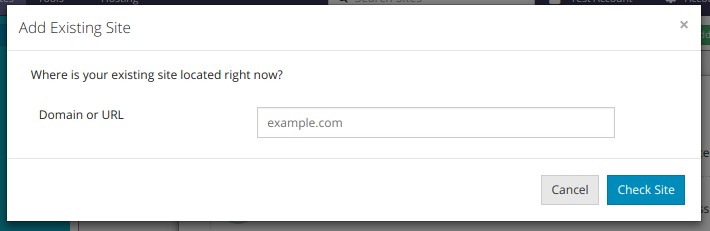
Enter your domain or website URL, and click Check Site. Our system will verify the site, look up some useful information, and take a screenshot of the homepage.
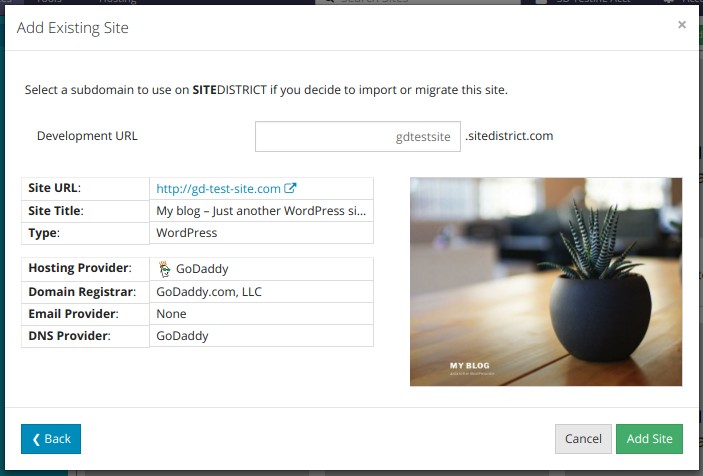
Click the Add Site button to finish adding your site to the SITEDISTRICT dashboard.
Step 2: Install SiteDistrict Plugin
Now that you've told SITEDISTRICT how to find your site, and we've determined where it lives, we'll install our WordPress plugin, which will allow us to download the database and files from your existing hosting provider, so you'll have a complete copy of your site on our platform.
Click the Next: Install Plugin button, which is shown at the end of the previous step:
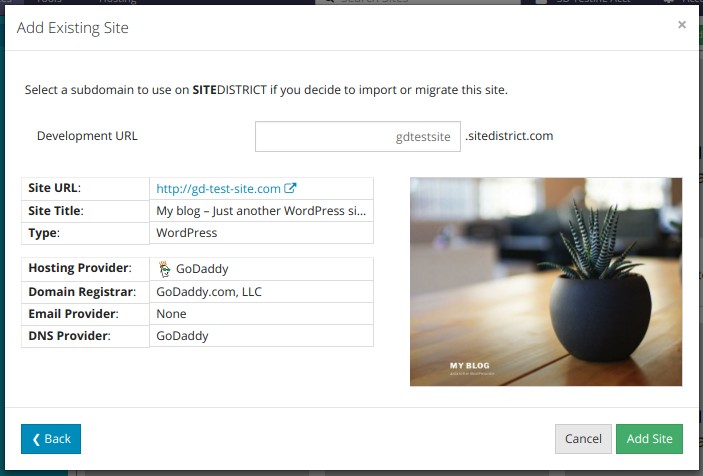
You'll be shown this dialog. Now, here's the hard part. You need to enter your WordPress Admin username and password. These are the credentials that you use to log in to WordPress.
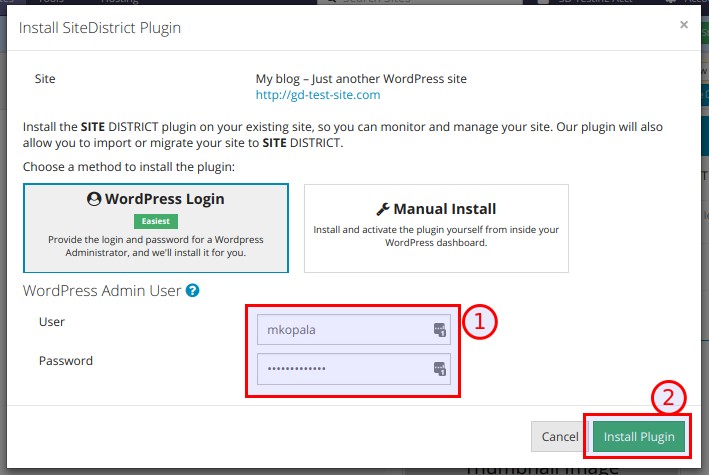
This is as hard as it gets. If you have a password manager, you'll probably want to pop it open and use it to pull out your credentials.
Click the Install Plugin button, and watch as our system logs into WordPress, installs our plugin, and then activates it.
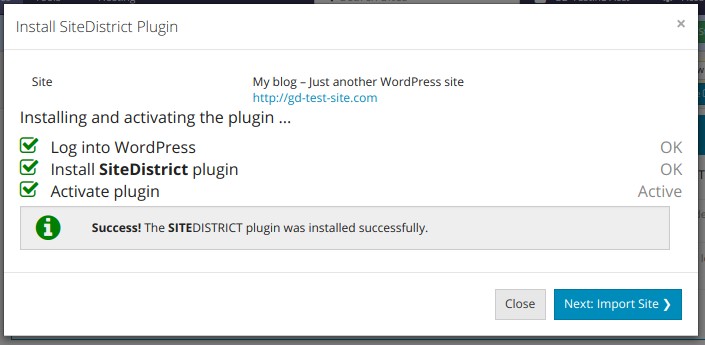
Next, we'll actually import your site. Click the Next: Import Site button to continue.
Step 3: Import Site
The final step is to download a copy of your WordPress site from your old hosting provider and set it up on SITEDISTRICT.
You've done all the hard work already, now all you need to do is click to start the import process:
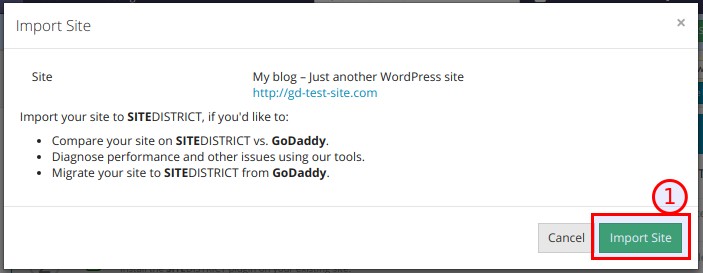
Our system will start downloading the MySQL database, the files, and finally we'll set up the site on
SITEDISTRICT so you can access it using a sitedistrict.com subdomain.
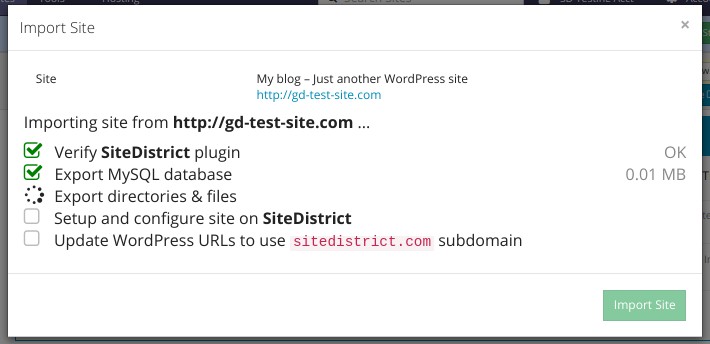
If you have a small site, this process may complete in under 2 minutes. If you have a larger site, with a lot of media, or if you're hosted on a very slow hosting provider, this process might take longer - up to 10 or 15 minutes. Some very large sites (10GB and over) might take up to 30 minutes or more.
You don't have to sit and wait for this to complete. Switch to some other work, grab some coffee, or get up and stretch. Come back to your browser tab in a bit and check if it's done.
Once this process completes, your dialog will look like this.
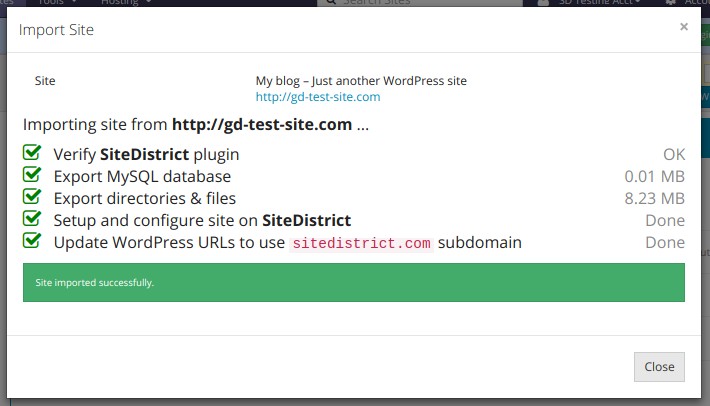
You're done! You now have a full copy of your WordPress site running on SITEDISTRICT.
Click Close, and you can start testing out your site. The Site Details page includes useful buttons at the top for opening both the main site, and the WordPress Admin.
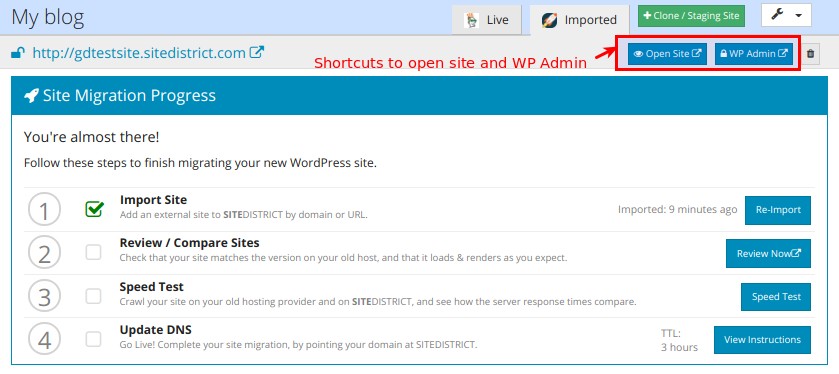
Testing the Imported Site
Now that you've imported your site to SITEDISTRICT, we suggest you test it out and see how it compares to your old hosting provider.
We've created a page that will walk you through this process as well: Testing an Imported Site on SITE DISTRICT
Getting Your Client on Board
If everything looks good, you might be ready to invite your client to SITEDISTRICT.
If you need some talking points to convince your client to migrate, you might check out our page on selling your client on better hosting.
Summary
We hope that this page has helped you see how quick and easy it can be to migrate a WordPress site to SITEDISTRICT.
One of the main reasons site owners hestitate to switch hosting is because the migration process can be difficult and time consuming. At SITEDISTRICT, not only do we believe this doesn't have to be true, we've actually proved it
If you haven't signed up for an account yet, or you have, but haven't gone through the steps to get your website imported and running on SITEDISTRICT, then we encourage you to sign up or login, and try it now. It's free, and as you can see from this post, it's easy too.

 Twitter
Twitter Facebook
Facebook Linkedin
Linkedin