Backups & Restore on SiteDistrict
Fast, Frequent, Secure Backups & Quick Restores
Site Backups - An Introduction
Backups of your WordPress site are important for many reasons.
Backups can be created by your hosting provider, using WordPress plugins, or with an external service. But not all backups are created equal, and you should know the difference and which options to use, and when to use them.
Reasons You Need Backup & Restore
A backup of your WordPress site is a secondary, separate copy of both your files and your database for your website.
Restoring a site from a backup might be necessary for a number of reasons. Probably the two most common reasons to restore a site from a backup are these:
- Revert Changes: You're testing updates or changes on a staging site using our staging system, and something broke or didn't work out the way you hoped, and you want to undo it.
- User Error: You or someone else unintentionally and unexpectedly screwed up or deleted something on the site, and after a moment of of panic, you hurry to restore the live site.
On other hosting providers without a built-in WordPress firewall (WAF), lack of secure site containers, or less focus on security, the next reason is more common:
- Site Hacked: A bot or hacker got into the site somehow, via a compromised login, vulnerable plugin or theme, or some other way, and left malware on the site, and/or trashed your content.
However, many of these providers also don't provide good, reliable backup & restore features, so more often you will find yourself manually cleaning up a hack, restoring from an older backup, paying someone to clean up the site, or migrating to a host that will clean up a hacked site for you, such as SITEDISTRICT.
An even less common reason for restoring sites is an actual issue with the database:
- Database Corruption: In rare cases, the database - or even files - for your site could be corrupted due to a server issue.
Actual corruption of the files and database is generally very rare, but this could be an issue at certain hosts.
Finally, there are a few reasons to create and keep a special type of backup, called an off-site backup:
- Disaster Recovery: Your hosting provider has a critical infrastructure failure if a serious hack occurs such that your site AND the backups at your hosting provider are damaged or deleted.
- Account Lockout: Your hosting account is suspended, your account is hacked, or you lose access for some other reason, and you are unable to access your hosting dashboard and/or your site.
See the section below about Off-site Backups for more info.
Hosting vs. Plugin Backups
Backups of your WordPress site can generally be created in two different ways. It is important to understand the difference between these, and which ones should be used, in which scenarios.
A full analysis and discussion of backup options could be an entire blog post. For our purposes here, we'll just highlight a few key points for each of these two types of backup & restore systems:
- Hosting: Backups that are created by your hosting provider. They do not require you to install and possibly configure a plugin. On better hosts, they are the fastest, most secure, and most efficient backups.
- Plugin: Backups created by a WordPress plugin. These require a plugin to be installed on each site, generally store the backups inside the site (where they could be deleted if the site is hacked), and cannot be easily restored if your WordPress site is completely broken.
On SITEDISTRICT, you should always use our built-in backup system, for all routine backup & restore operations. Nearly the only reason to use a backup & restore plugin on our platform is for off-site backups. The next section covers this topic.
Off-site Backups
In the Reasons You Need Backups & Restore section above, we covered the reasons you might need to restore a site.
For the most common cases, which involve reverting a change made by you or another person with access to your site, you should always use and rely on the hosting backups.
However, in case of what we will call a "disaster" - something that is much more rare, but would cause you to not be able to use these backups - then you will want to have an Off-site Backup.
An off-site backup is just like a regular backup, in that it contains a full copy of the files for your website, as well as the MySQL database, but is stored separately from your hosting.
Common places to store off-site backups include:
- Cloud Storage: Dropbox, Google Drive, Microsoft OneDrive, Amazon S3, and others ...
- Backup Service: VaultPress, BlogVault
- Your Own Storage Solution: This could be your desktop computer at home, your laptop, an external device, CD/DVD media, etc.
Off-site backups are currently the main reason to use a WordPress backup plugin or service. There are several options out there, but the paid version of Updraft Plus seems to be one of the more popular & better options. For WordPress-specific backup services, VaultPress and BlogVault are reasonably popular.
NOTE: We are planning to integrate off-site backups into SITEDISTRICT at some point as well, which should entirely eliminate the need for 3rd-party backup plugins, in most cases.
What Makes a Good Backup System
Backup and restore systems on WordPress hosts can vary immensely. Here is a list of what we think makes a good backup system:
- Fast: Both backups & restores for most sites should take seconds, not minutes.
- Frequent: If your site is being changed frequently or is an e-Commerce site that accepts orders, and you screw something up, or something else goes wrong, a backup from an hour or two ago is better than one from the previous night.
- Secure: The backups should be stored separately from your WordPress site, and should not even be accessible directly from WordPress. The backups should be read-only to you, in case your account is hacked or compromised, or you do something that would accidentally delete or corrupt the backups.
- Reliable: For backups to be useful, they need to happen regularly and complete without error. Some sites with large databases or a large number of files may not be backed up properly by some hosts.
SiteDistrict Backups
Overview & Performance
On SITEDISTRICT, complete backups are created automatically and regularly for all sites that are enabled (not manually disabled or frozen).
Creating a complete backup of a WordPress site typically takes a matter of seconds.
This is how it should be, and we find the backup systems at many other hosting providers downright painful to use because they are extremely slow.
Backups should NOT take so long as to require you to check your email or wait for a notification in the dashboard they have completed, several minutes later.
Backup Schedule
Instead of daily backups for just 30 days, like a lot of hosting providers, we do things a bit smarter.
Our backups range from just a few hours old, to up to 6 months back.
The backup schedule on SITEDISTRICT is as follows:
| Type | Frequency | Number Retained |
|---|---|---|
| hourly | Every 2 hours, except from 12 am to 2 am Pacific time | 5 |
| daily | Every day, except Sunday and the first day of the month | 4 |
| weekly | Every Sunday | 4 |
| monthly | The first day of every month | 6 |
We do this because if you mess something up on accident, and you need to restore from a recent backup, you won't lose all your work for the past day. Instead, you can restore a backup from an hour or two ago.
But what if you need a file that was deleted 3 weeks ago? How about 2 months ago? We've got you covered.
We don't store daily backups for every day from the past 30 days. Most likely if you're looking for a backup from 3 weeks ago, there's not going to be a difference between 23 and 24 days ago. Instead, either the backup from either 3 or 4 weeks ago should contain what you need.
Security
It is important that your backups are secure, and can't be corrupted or deleted by a hacker, bad plugin code, other administrators of your site, or even you.
Backups on SITEDISTRICT are made secure as follows:
- They are stored separately from the site, and WordPress and other PHP code have no access at all to the backups.
- Automatic backups are read-only to users of the SiteDistrict dashboard, which means they can't be altered or deleted even through the hosting portal.
- Multiple, redundant secondary volume-level backups of the entire disks which contain the primary site-level backups are stored on separate servers.
Backups / Restore page
To access the backups for a site, and restore a backup, open the Site Details view for a site first:
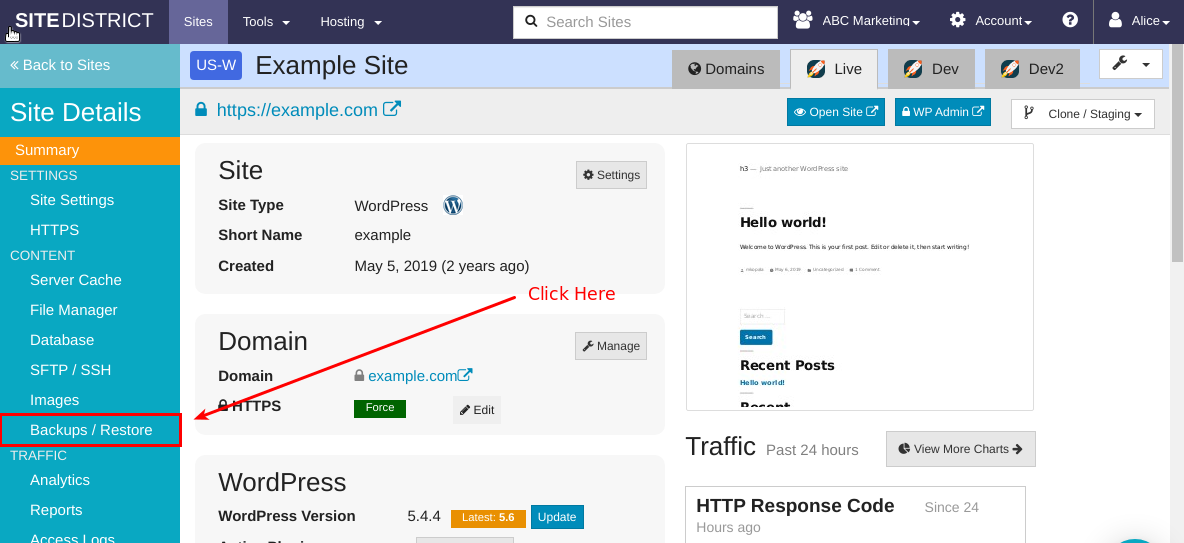
Then select the Backups / Restore page using the left-hand navigation. You will see a list of backups similar to this:

The Backups list contains a number of columns, which provide information about the site at the time the backup was created:
- Type: The type of backup. An Auto backup is one created according to the schedule above. These are rotated. A Manual backup is one that is created interactively via the dashboard, or an an option when performing certain actions on the site.
- Directory: The name of the directory that contains the backup files. This can be seen via the File Manager, an SFTP client, or when browsing the site via the Linux command line, using SSH or our built-in Web Terminal.
- Created: The date and time when the backup was created.
- Description: For Manual backups, the optional description, if provided.
- Delete / Trash Icon: For Manual backups, you have the option of deleting the backups by clicking this icon, and then confirming your decision in the dialog.
In addition, several WordPress-specific details about the site are extracted, and shown in the table:
- WP Version: The version of the WordPress core files
- Theme: The active theme for the site
- Plugins: The number of
Active/Totalplugins on the site - Uploads: The total number of files and disk space used by the
wp-content/uploadsdirectory - Pages: The number of WordPress Pages in the database
- Posts: The number of WordPress Posts in the database
- Comments: The number of WordPress Comments in the database
Creating a Manual Backup
To create a fast, on-demand backup of your site at any time, click the blue Backup Now button:

You will be shown a dialog:
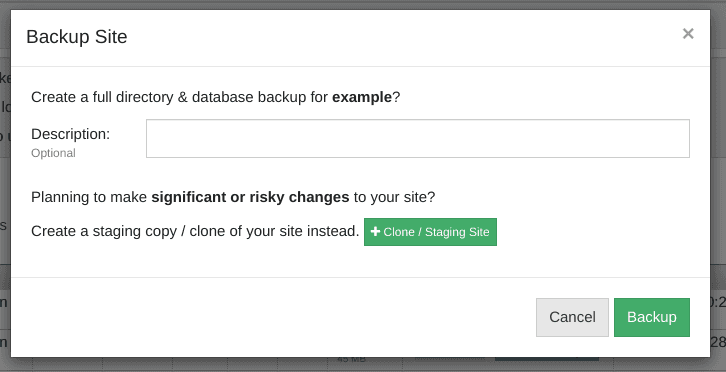
Click the green Backup button to start the backup.
SiteDistrict Restore
Restoring a Backup
To restore a backup, find the row in the Backups table for the backup that you wish to restore. Then click the gray Restore button. You will be shown a dialog:
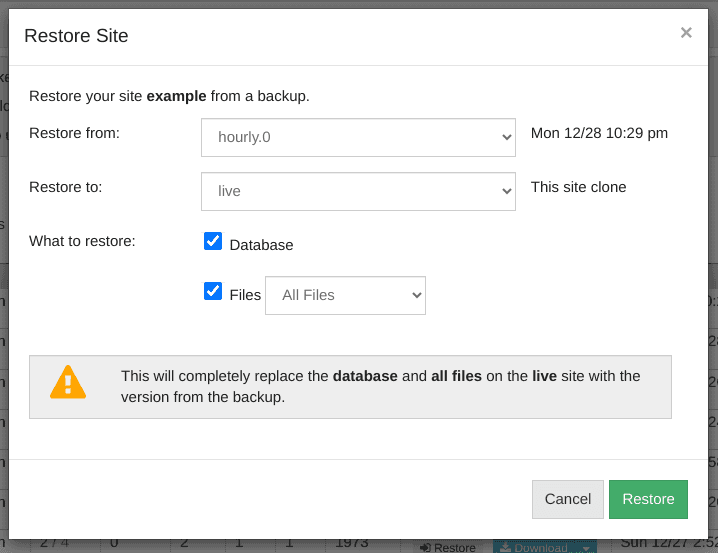
Click the green Restore button to confirm.
Restore to a Clone
Each clone on SITEDISTRICT created using our staging system has its own backups.
You might need or want to restore a backup from one clone to a different one. To do this, find the backup in the Backups table that you wish to restore, and click the gray Restore button. Then select the desired target clone via the Restore to dropdown:
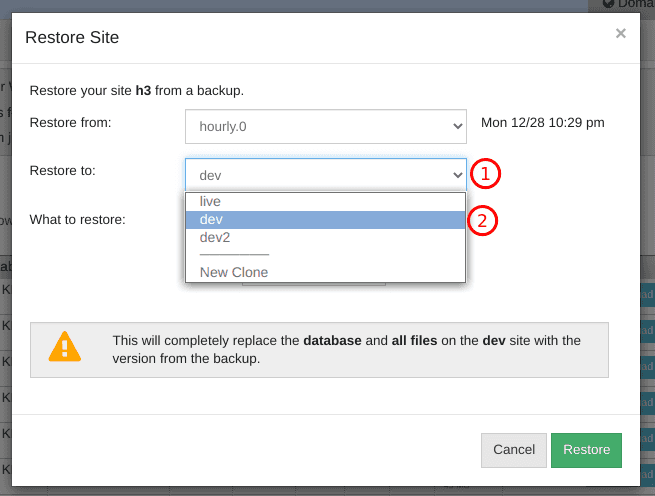
When all looks good, click the green Restore button.
Restore to a New Clone
You can also create a brand new site clone from a backup on SITEDISTRICT. To do this, find the back in the Backups table that you want to restore, click the gray Restore button, and then select New Clone from the Restore to dropdown. You can change the auto-generated Clone nickname if you'd like.
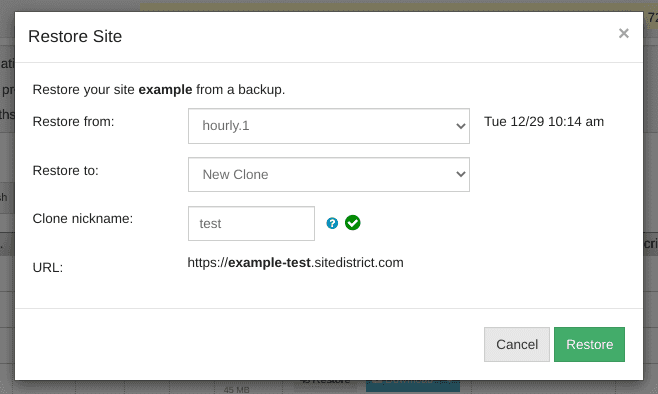
When all looks good, click the green Restore button.
Downloads & File Access
There are several ways to get to the backup files on SITEDISTRICT, for viewing, downloading, or copying.
Download Menu / Links
If you wish to download either a complete backup or just part of a backup, you can use the light blue Download button / menu that is available from each row in the Backups table.
Click on the Download part of the button to immediately download a complete backup of the site, including both the files and an archive of the MySQL database.

Click on the arrow on the right side of the light blue Download button to display a dropdown menu, with additional download options (links):
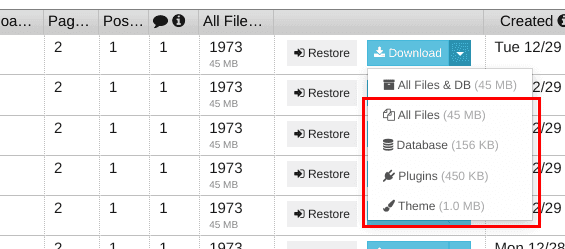
Click any of the links to download an archive of the relevant portion of your site.
File Manager
You may also access the backups of your site via the File Manager. You might wish to do this for a few reasons:
- Confirm a file is present in a backup
- Review the contents of a file in a backup
- Download an individual file
To access the backups for a site, click on the File Manager link in the left-hand navigation column, and then click on the backups directory from inside the embedded file manager.
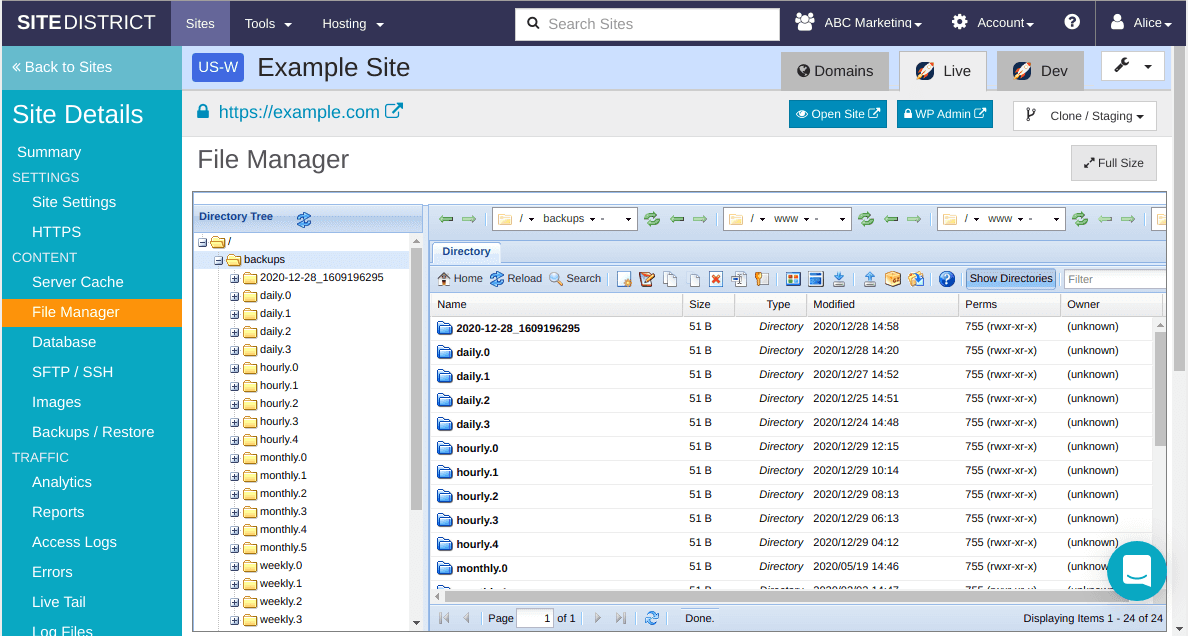
Web Terminal
If you are comfortable with the Linux command line, you may also access the backups from the Web Terminal inside SITEDISTRICT.
Unlike the secure container that is used by WordPress, the Web Terminal has (read-only) access to the backups directory for each site clone.
SFTP
You may also access the backups via your favorite SFTP client. The directory structure will closely match that shown in the screenshot above for the File Manager.
Billing & Resource Usage
On SITEDISTRICT, you receive a resource allowance for your account based on the number of paid sites on the account. One of the resource allowances is for Disk Usage.
Backups created by SITEDISTRICT are not counted towards your resource allowance. This means we are essentially storing three copies of your site (live copy, primary backups, secondary volume-level backups) for the cost of one.
For more details, please see our Billing - Resource Usage and Overages page.
NOTE: Backups created by WordPress plugins that are stored on the SITEDISTRICT servers are part of your site, and will technically be counted as part of your resource usage.
Summary
Backups - and especially restores - are a critical component of owning, managing, developing, and hosting a WordPress site.
The difference between good backup systems & mediocre ones can be night and day. Speed is usually the biggest and most important difference. Hourly or semi-hourly backups can also make the difference between losing minutes or hours of work.
On SITEDISTRICT, we think we have one of the best WordPress backup & restore systems on the market. If you're a customer already, check them out and become familiar with them, so you're not in a panic if or when you need them.
If you're not yet a customer, sign up yourself to experience the difference.

 Twitter
Twitter Facebook
Facebook Linkedin
Linkedin